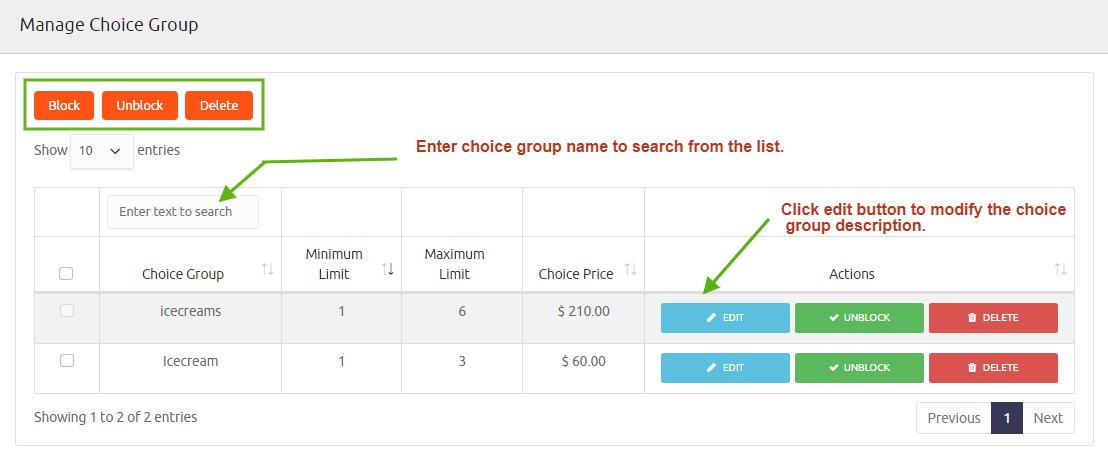Choice management present in the left side panel containing Add choice and Manage choices.
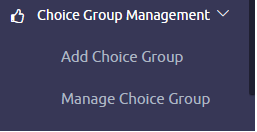
Add choice to your menu by entering the value in the textbox and click the save button with a flash message of Insert successfully.
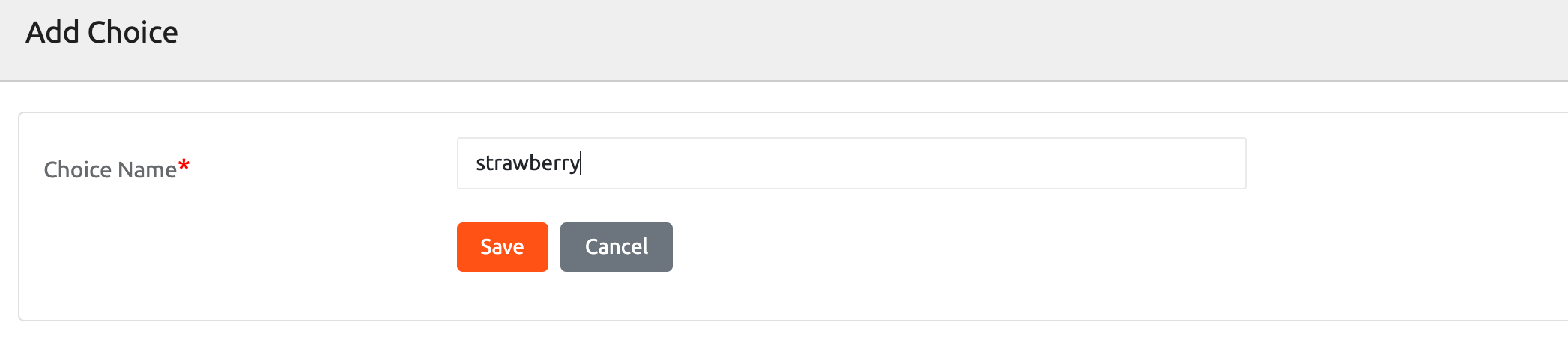
It lists out the list of choices with the operations of the block, unblock, import, delete, and download list.
Operations
Edit - You can edit the choice name and click the update button redirects to the choice management page with a flash message updated successfully.
Block - Select the choice you wish to block by ticking the checkbox, and click the block button, which flashes a message Blocked successfully. Unblock - You can add the blocked element into the list by clicking the unblock button, which flashes a message unblock successfully.
Delete - Deletes the element from the list.
Import - Click the Import button that pops up the Import CSV file dialog box and select file by clicking choose file. Click the submit button to import the file.
Download list - It permits downloading the excel file containing the choices and status of the element.
Publish/Unpublish - Publish displays only the unblocked choice of the list, whereas unpublish displays only the blocked choices of the list.
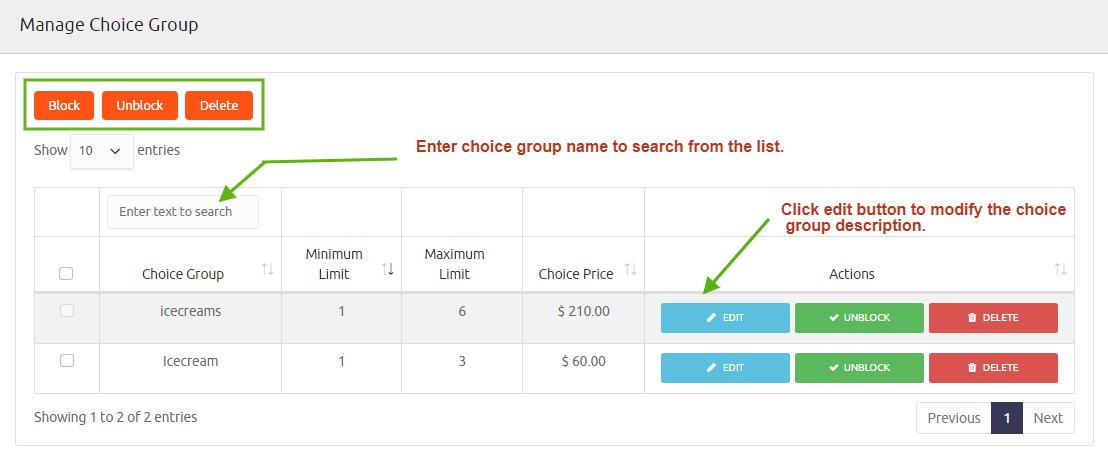
Choice Group Management review present in the left side panel. Press to expand, add Choice Group and manage Choice Group.
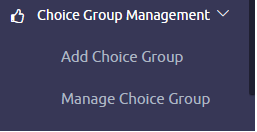
Choice Group Name - Input the choice group name such as vanilla, strawberry, chocolate grouped under the Ice creams group.
Choice Group Type - If you wish to permit the customer to select multiple choices from your list, you can select multiple group types from the radio button. You can also offer a single choice to the list by selecting the single from group type.
Minimum Limit - Configure the minimum limit from 0 to no limit.
Maximum Limit - Set the maximum limit from 0 to no limit.
Drag choice to add to this group - Type the choice name in the text box and click the search button. The choice is displayed at the bottom, drag the choice and put it into the list. Specify the amount for each choice and click the save button to update the choices group.
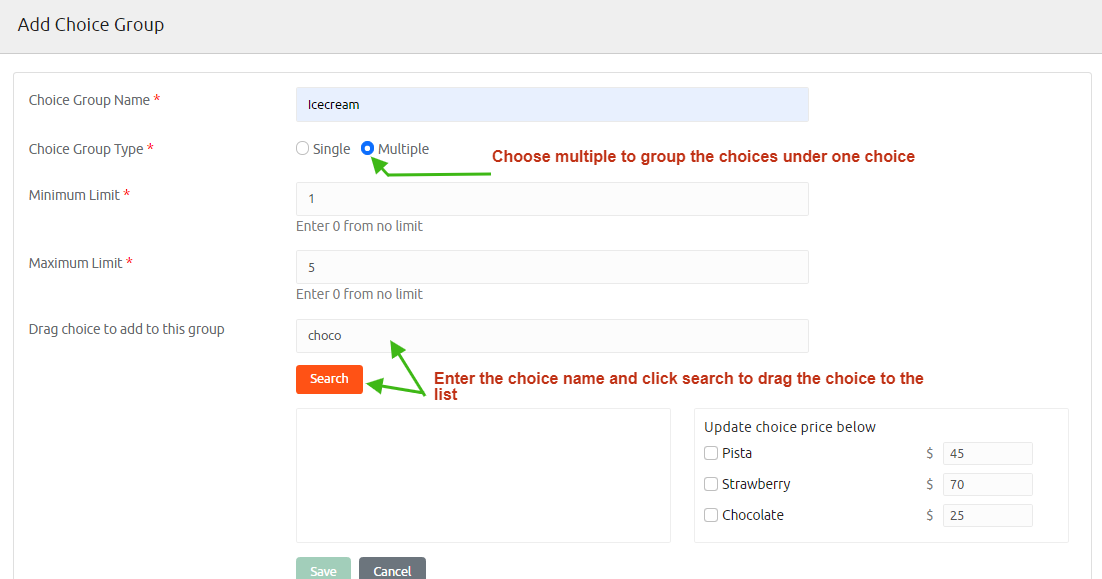
This section displays the choice group, minimum limit, maximum limit, choice group price, supporting the operations.
Operations
Edit - You can edit the choice name and click the update button redirects to the choice management page with a flash message updated successfully.
Block - Select the choice you wish to block by ticking the checkbox and click the block button, which flashes a message Blocked successfully.
Unblock - You can add the blocked element into the list by clicking the unblock button, which flashes a message unblock successfully.
Delete - Deletes the element from the list.